Automatically generate subtitles for your videos
Upload your clips and generate subtitles in a click, then customize their look and feel to match your brand.
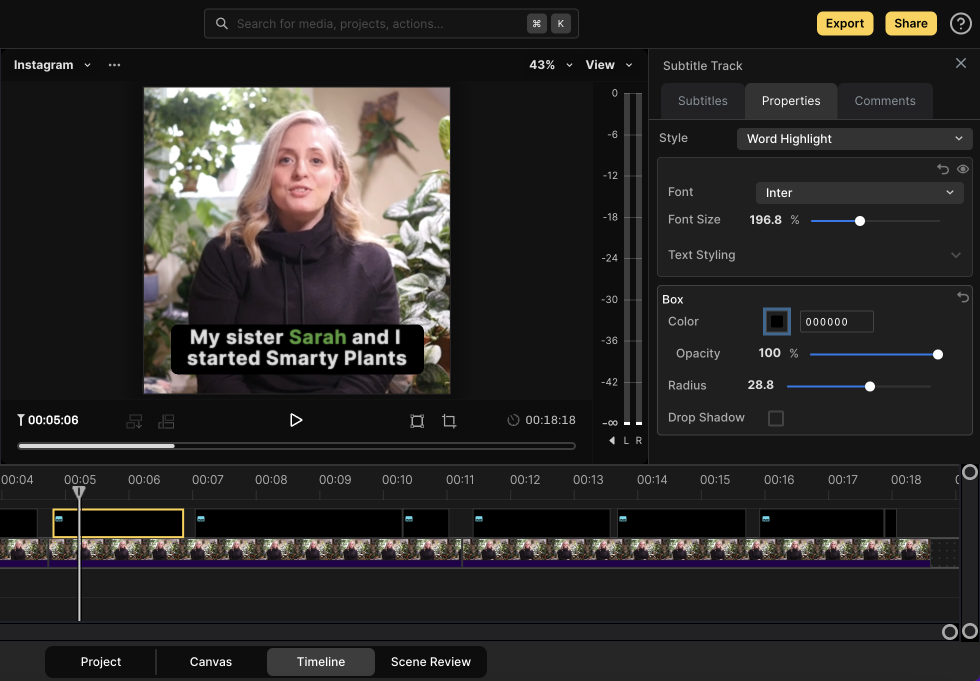
Subtitles help you capture your audience’s attention
In a sound off world, having text on a video is critical. Create amazing styles that you see on TikTok and Instagram to captivate your audience and increase conversion rates.
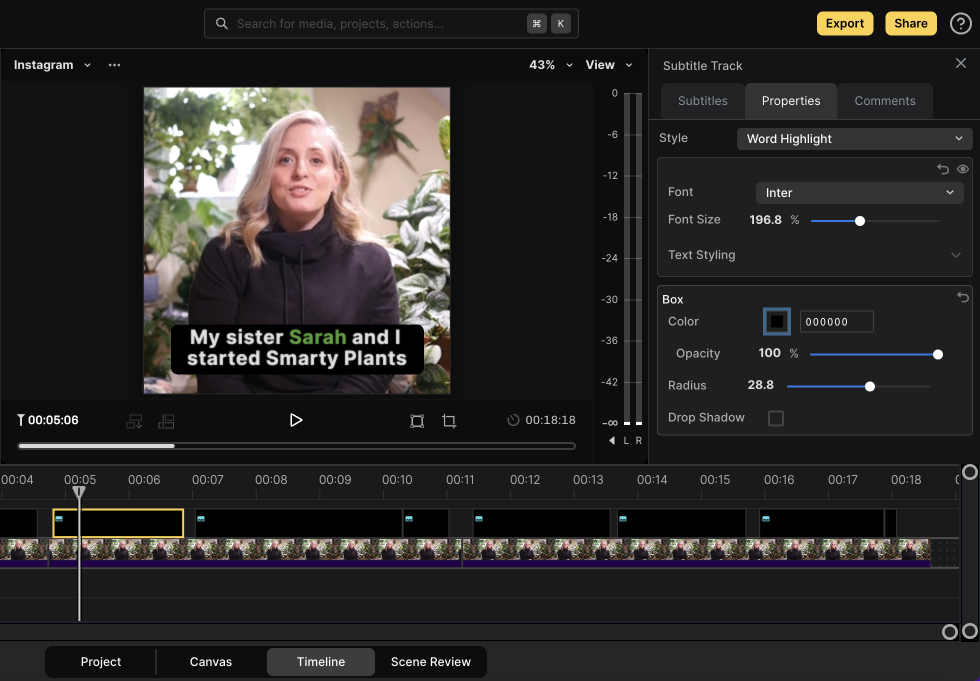
Your subtitles should reflect your brand
Choose from our variety of text styles to match your brand. Use your brand colors in the subtitles and even upload your brand's font to stay on-brand, every time.

Leverage the full power of Scenery
Scenery's powerful editor can be used across your team. Upload your company's media to create a team library and unlock your team to start creating content with subtitles from anywhere. Send your colleagues links to review and get feedback without rendering or uploading. Unlock your content library today.

How to add subtitles to your video:
Upload a video to Scenery
Upload a video from your computer or transfer it from Google Drive, Dropbox, or Box into Scenery.
Create a subtitle from a track and select your style
Scenery has a pre-made styles that you can further customize. You can use your brand colors and fonts.
Customize your subtitle
Change the text, font, color, size, and positioning on your video then export. That's it.
Frequently Asked Questions
How do add subtitles to a video?
Go to the left sidebar, click the “text” icon, click create subtitles, choose a style and Scenery will automatically create them. You can then position the text in the preview player and change things like the font, color, size, and animations.
What can I customize in the text?
You can adjust the color and position of the text, change the font, easily edit the transcribed text within the subtitles
Can I add subtitles to parts of the video
You can add as many subtitles to the main A/V track or to individual clips.
Can I add custom font colors?
Scenery allows you to add the HEX codes for the color you want. And, you can save different colors to your color palette which makes it easy to reuse your brand colors.
Can I add custom fonts?
You can upload any font to Scenery that your team has the license to use in your videos.
How can I repurpose existing videos and add subtitles?
Scenery is designed to allow you to re-use elements of your video. Easily select portions of longer videos and edit sub clips then create subtitles.
Automatically create subtitles in Scenery
Scenery is your one-stop solution to building social media marketing videos, product demos, and educational content. In addition to building custom text and titles, you can edit your video, add transitions, import royalty-free stock media, manage your content library, and more — all remotely, with your team.

